how to change the registered name in Windows10
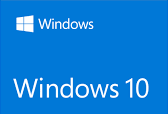
1-first is go to search
2-then you type in mean sending
3-you click on the run amount you can see what the name
4-Now again when you search regedit.exe hit and run command
5-then you hit yes
6-and so now we got both from two folders so firstthings first H key local machine click
7- then you go to software
8-and then you've got a scrolldown look for Microsoft
9-and then you got go down and look for Windows NC then you
10-click on current version
11- then you look for register owner
12-you can delete that and click type in another name(ex:max) then okay and that's done
13-then we just click off and you can go back to search and type winver
now you sing your name has been changed to job but that's not over yet because not only that you
you have to change that you don't have to be then you've got to change the account
username in Windows 10 - because that's gonna win that low boots up they're
still gonna same name so what we do
14-go into control panel
15- then you go to user accounts
16-then you go type user accounts
17- we'll click change your account name and change the name(same name :max)
then that's done it's all done this when you reboot it so you see the name has changed to max
thank you so much for visiting until next time and goodbye
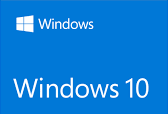
1-first is go to search
2-then you type in mean sending
3-you click on the run amount you can see what the name
4-Now again when you search regedit.exe hit and run command
5-then you hit yes
6-and so now we got both from two folders so firstthings first H key local machine click
7- then you go to software
8-and then you've got a scrolldown look for Microsoft
9-and then you got go down and look for Windows NC then you
10-click on current version
11- then you look for register owner
12-you can delete that and click type in another name(ex:max) then okay and that's done
13-then we just click off and you can go back to search and type winver
now you sing your name has been changed to job but that's not over yet because not only that you
you have to change that you don't have to be then you've got to change the account
username in Windows 10 - because that's gonna win that low boots up they're
still gonna same name so what we do
14-go into control panel
15- then you go to user accounts
16-then you go type user accounts
17- we'll click change your account name and change the name(same name :max)
then that's done it's all done this when you reboot it so you see the name has changed to max
thank you so much for visiting until next time and goodbye























