Add Programs to the Windows Right-click Context Menu
if you want to clean up your windows desktop icons and taskbar you can make any application accessible in the right-click context menu in this tutorial Iam going to show a simple method for adding any application to the Windows context menu it will just take a few registry edits.
2-navigate to the following path (HKEY_CLASSES_ROOT > Directory > Background > shell).
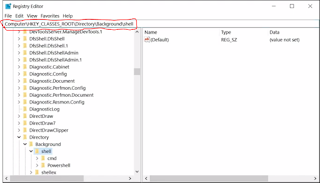
3-right-click shell and create a new key.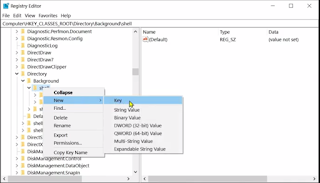
4-type the application name you would like to add to the context menu as I am going to create a shortcut for Chrome I'll name it Google Chrome.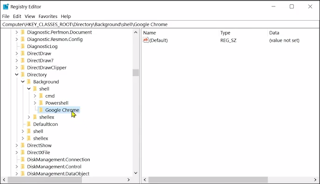
5- now right-click the entry and create a new key again set the name of this newly created key as command.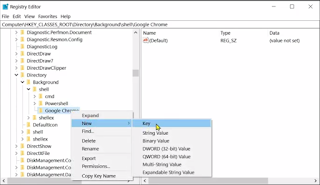
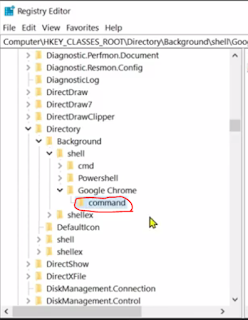
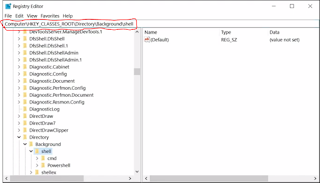
3-right-click shell and create a new key.
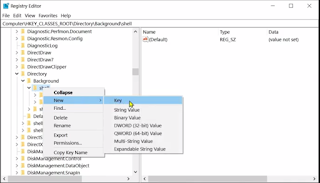
4-type the application name you would like to add to the context menu as I am going to create a shortcut for Chrome I'll name it Google Chrome.
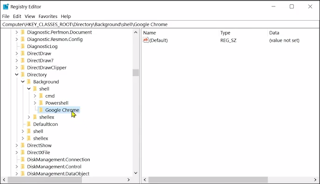
5- now right-click the entry and create a new key again set the name of this newly created key as command.
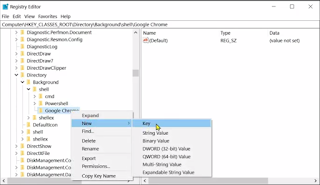
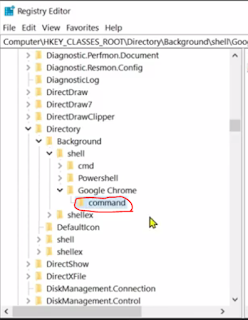
6-in the command key folder double-click the default string.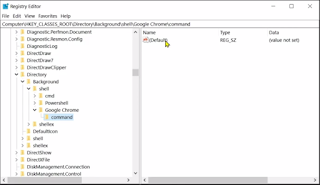
7- in the value data field you need to enter the full path to the dot exe file for the application to copy the path navigate to the file location.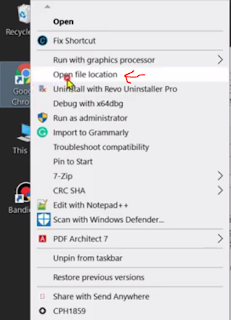
hold down the shift key and right-click on the dot exe file and select copy as path.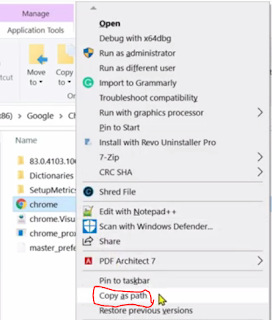
8-copy the path in value data field.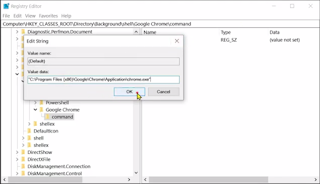
9-once you are done with that reboot your computer for the changes to take effect now you will be able to access the program using the right-click context menu.
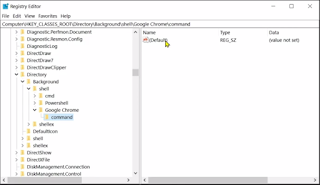
7- in the value data field you need to enter the full path to the dot exe file for the application to copy the path navigate to the file location.
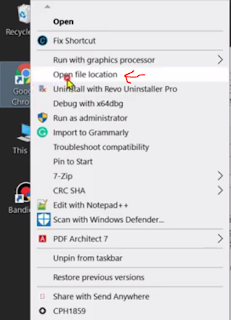
hold down the shift key and right-click on the dot exe file and select copy as path.
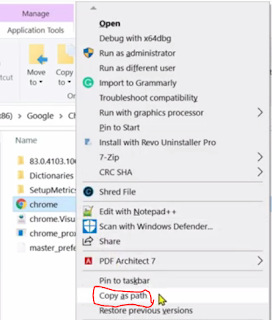
8-copy the path in value data field.
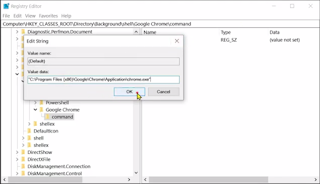
9-once you are done with that reboot your computer for the changes to take effect now you will be able to access the program using the right-click context menu.
you can add as many applications as you want just repeat the same steps again.







