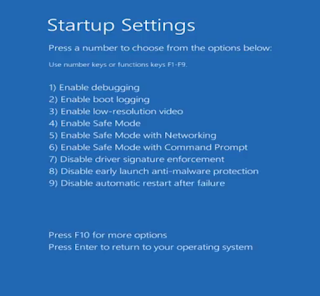How to Repair Windows 10 using Automatic Repair
windows 10 automatic repair can help you repair your Windows 10 operating system.
- if you're getting reboot loops
- you may be getting to the desktop you got pop-ups or some sort of
-problem after you've booted out
-windows updates corrupt registry
-corrupt windows files
first step to try to fix a lot of those issues is windows 10 automatic repair
1-go to start menu then click on settings
2-inside this settings panel you can come down and click update and security
3- this will then open up the update and security window come down to where it says recovery
4-then you will see advanced startup click on restart now this will restart your PC so this is the area
5-so once you've restarted your system you want to come down to where it says
troubleshoot hit this area
6-we're gonna go into advanced
7-then you can see you've now got some options hit startup repair to try to fix problems
8- asked you to choose the account we're gonna choose the account
9- you need to enter your password you can change your
keyboard layout if you wish
10-push continue then it'll start diagnosing your PC for any issues that you may be having and try to fix those issues for you
11-if there's nothing wrong with
the computer you can see startup repair couldn't repair your PC press Advanced Options to try other options
12-if you had problems go to Advanced Options and again you can go in to troubleshoot
13- and there is some other options so we're gonna go
back into Advanced Options
and you can see you've got a system restore which is restoring the computer back to a time
when the computer was working properly and normally you can set this
up so you can actually roll that computer back to that time
system image recovery he's basically recovering a PC from an image startup repair which is what we've covered all
-----------------------------
how you can get windows 10 automatic repair if you can't boot up the machine
if you have any issues and you want to get to this area so we're gonna boot up to over a recovery CD or we're gonna boot up to a Windows CD so they've
restart the PC before
14-Hold the Shift button and mash the F8 key when Windows starts. This will sometimes boot you into the new advanced repair options.
once you get to this stage you can see we've got some other options open to us
15now we can see that we've got f10 for more options click f10
16-and launch recovery environment
17- and again it's the same old process
of troubleshoot Advanced Options and then you can do your startup repair and run that
so as you can see here it's as simple as that ready you could just go
through the same process with the CD I.